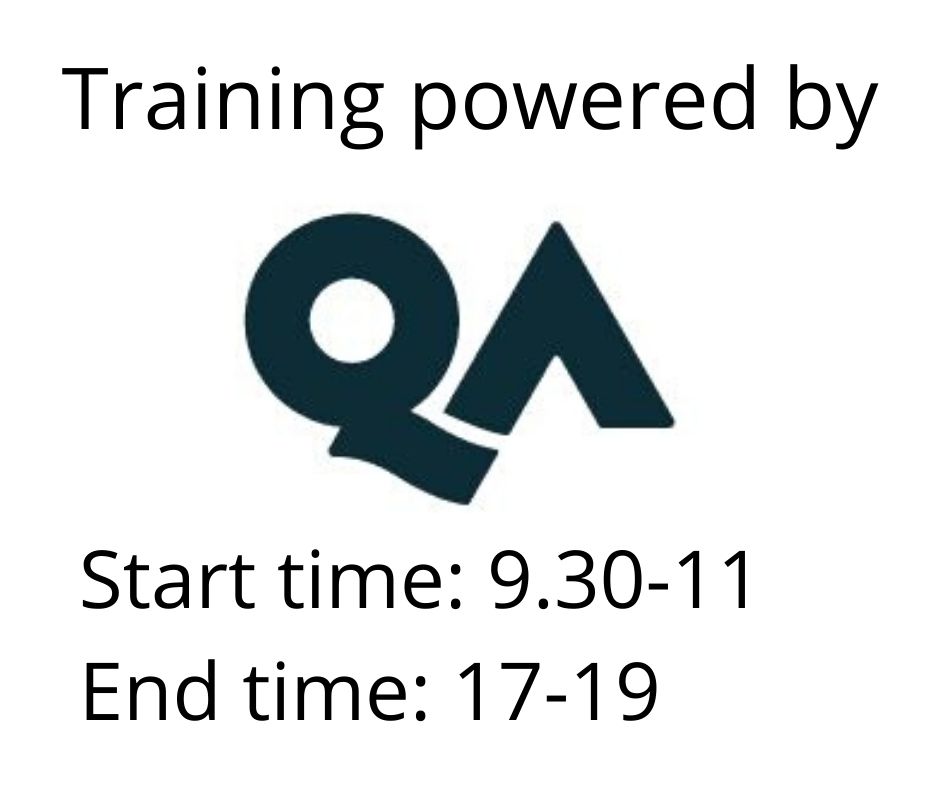Automating Administration with Windows PowerShell
Utbildningsformer
Längd
5 dagar
Pris
45500 kr
This course provides students with the fundamental knowledge and skills to use Windows PowerShell for administering and automating administration of Windows servers. This course provides students the skills to identify and build the command they require to perform a specific task. In addition, students learn how to build scripts to accomplish advanced tasks such as automating repetitive tasks and generating reports. This course provides prerequisite skills supporting a broad range of Microsoft products, including Windows Server, Windows Client, Microsoft Exchange Server, Microsoft SharePoint Server, Microsoft SQL Server, and Microsoft System Center. In keeping with that goal, this course will not focus on any one of those products, although Windows Server, which is the common platform for all of those products, will serve as the example for the techniques this course teaches. Audience Profile This course is intended for IT Professionals who are already experienced in general Windows Server and Windows client administration, and who want to learn more about using Windows PowerShell for administration. No prior experience with any version of Windows PowerShell or any scripting language is assumed. This course is also suitable for IT Professionals already experienced in server administration, including Exchange Server, SharePoint Server, SQL Server, and System Center. Job role: Administrator
Accessing your courseware and registering attendance with Microsoft
To access your Official Curriculum (MOC) course materials you will need a Microsoft.com/Learn account. In Learn you will also be able to register your completion of the event and receive your achievement badge. You will be issued with a unique code during your event.- Describe the functionality of Windows PowerShell and use it to run and find basic commands.
- Identify and run cmdlets for local system administration.
- Work with the Windows PowerShell pipeline.
- Use PSProviders and PSDrives to work with other forms of storage.
- Query system information by using WMI and CIM.
- Work with variables, arrays, and hash tables.
- Write basic scripts in Windows PowerShell.
- Administer remote computers with Windows PowerShell.
- Manage Azure resources with PowerShell.
- Manage Microsoft 365 services with PowerShell.
- Use background jobs and scheduled jobs.
Module 1: Getting started with Windows PowerShell This module will introduce you to Windows PowerShell and provide an overview of the product’s functionality. The module explains how to open and configure Windows PowerShell. It also explains how to run commands and use the built-in Help system in Windows PowerShell. Lessons
- Windows PowerShell overview
- Understanding Windows PowerShell command syntax
- Find commands and getting help in Windows PowerShell
- Open and configure Windows PowerShell.
- Discover, learn, and run Windows PowerShell commands.
- Find Windows PowerShell commands for performing specific tasks.
- Active Directory Domain Services administration cmdlets
- Network configuration cmdlets
- Server administration cmdlets
- Windows PowerShell in Windows 10
- Identify and use cmdlets for AD DS administration.
- Identify and use cmdlets for network configuration.
- Identify and use cmdlets for server administration tasks.
- Install and use Windows PowerShell in Windows 10.
- Understand the pipeline
- Select, sort, and measure objects
- Filter objects out of the pipeline
- Enumerate objects in the pipeline
- Send and pass pipeline data as output
- Describe the purpose of the Windows PowerShell pipeline.
- Select, sort, and measure objects in the pipeline.
- Filter objects out of the pipeline.
- Enumerate objects in the pipeline.
- Send output consisting of pipeline data.
- Using PSProviders
- Using PSDrives
- Use PSProviders.
- Use PSDrives.
- Understand CIM and WMI
- Query data by using CIM and WMI
- Make changes by using CIM and WMI
- Differentiate between Common Information Model and Windows Management Instrumentation.
- Query management information by using CIM and WMI.
- Invoke methods by using CIM and WMI.
- Use variables
- Manipulate variables
- Manipulate arrays and hash tables
- Assign a value to variables.
- Describe how to manipulate variables.
- Describe how to manipulate arrays and hash tables.
- Introduction to scripting with Windows PowerShell
- Script constructs
- Import data from files
- Accept user input
- Troubleshooting and error handling
- Functions and modules
- Run a Windows PowerShell script.
- Use Windows PowerShell scripting constructs.
- Import data from a file.
- Obtain user input.
- Troubleshoot scripts and understand error actions.
- Create functions and modules.
- Use basic Windows PowerShell remoting
- Use advanced Windows PowerShell remoting techniques
- Use PSSessions
- Describe remoting architecture and security.
- Use advanced remoting techniques.
- Create and manage persistent remoting sessions.
- Azure PowerShell
- Introduce Azure Cloud Shell
- Manage Azure VMs with PowerShell
- Manage storage and subscriptions
- Use Azure Cloud Shell.
- Manage Azure VMs with PowerShell.
- Manage storage and subscriptions.
- Manage Microsoft 365 user accounts, licenses, and groups with PowerShell
- Manage Exchange Online with PowerShell
- Manage SharePoint Online with PowerShell
- Manage Microsoft Teams with PowerShell
- Manage Microsoft 365 user accounts, licenses, and groups with PowerShell.
- Manage Exchange Online with PowerShell.
- Manage SharePoint Online with PowerShell.
- Manage Microsoft Teams with PowerShell.
- Use background jobs
- Use scheduled jobs
- Create and use background jobs.
- Create and use schedules jobs.