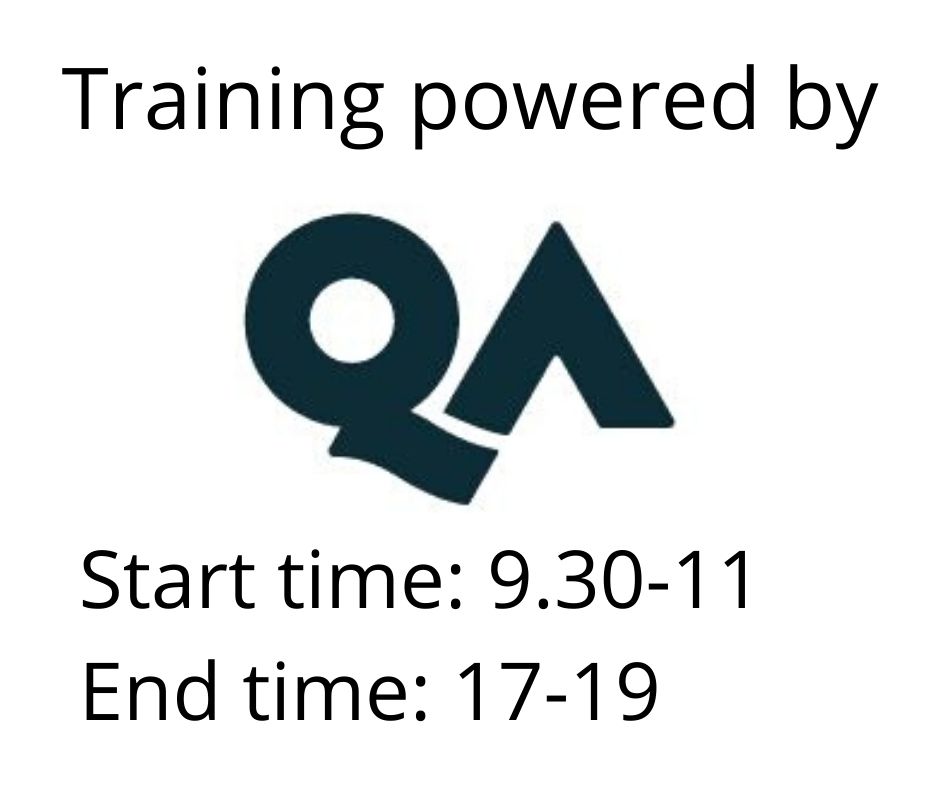Fundamentals of Tableau
Utbildningsformer
Längd
3 dagar
Pris
20650 kr
Tableau Desktop is part of the suite of tools from Tableau which enable data to be analysed and published from a variety of sources.
With Tableau Desktop, you get a workbook authoring tool that enables you to connect to and query data from different sources using connections. From the datasets you build, you can create worksheets and Visualizations which can then be shared or published as dashboards.
This course introduces Tableau Desktop concepts, the interface and terminology. You will connect to data, prepare the data and create Visualizations in worksheets to produce dashboards or other outputs.
- Tableau Desktop concepts and main features
- Data Sources compatible with Tableau Desktop
- The process to connect data with Tableau Desktop
- Data preparation and transformation functionality
- How Tableau Desktop organises data into dimensions and measures
- Techniques to model and prepare data in Tableau Desktop including relationships and unions
- How to create visualisations and apply options
- Core concepts used to create calculated fields and table calculations
- Work with worksheet formats and elements
- Create a dashboard and a story
- Please note that this course is not suitable for new Excel or database users
- An understanding of basic data concepts
- Ability to create, format chart outputs
- Be able to create formulas using standard aggregate functions
- Able to apply data processing techniques such as filtering and sorting
Target Audience
- Anyone who needs to work with data to be able to connect, process and analyse the data to produce suitable output at all levels within an organisation.
- It is assumed that attendees on the course are already familiar with charts and fundamental data processing concepts.
Lesson 1: Getting Started with Tableau Desktop
- Tableau Desktop Concepts and Overview
- Introduction to Main Features
- Workbook elements and application structure
- Connections
- Visualizations
- Output options
- Dashboards
- Stories
- File types
Lesson 2: Connecting to Data Sources with Tableau Desktop
- Data Sources Tableau Desktop will connect to
- Field classifications
- Data Types and Roles in Tableau Desktop
- Dimensions and Measures
- Qualitative and quantitative data
- Continuous (Green) and discrete (Blue) classifications
- Data Types and Roles in Tableau Desktop
- Bringing in the data
- Add a Connection
- Working in the Data Source view
- Commands and icons
- Preparing the Data
- Setting data types manually
- Selecting the fields to include and exclude
- Applying filters to a connection
- Use Aliases in fields
- Clean, Trim and Format
- Split Column or Extract Using Delimiters
Lesson 3: Combining Data Source
- Introducing Relationships, Unions and Joins
- Overview
- Relationship or Union – Use Cases
- Creating and Defining Table Relationships
- Combine tables using a Union
Lesson 4: Visualising the Data
- Overview of Data Visualisations
- Worksheet structure
- Pages, Filters and Marks
- Columns, Rows, Pills and Shelf
- Show Me
- Data and Analytics pane
- Key menus – Worksheet, Format and Analysis
- Worksheet structure
- Crosstab and text visuals
- Creating a visual
- Working with Marks options
- Colour - applying Conditional Formats
- Text and Detail – adding data to a visual
- Tooltip – adding contextual information to tooltips
- Sorting a visual
- Formatting options
- Adding Table Calculations using Analysis and the Marks card
- Quick Table Calculations
- Totals
- Percent Of
- Difference
- Rank
- Quick Table Calculations
- Charts
- Types
- Setting chart options using Marks
- Measure calculations
- Conditional colours
- Details, labels and tooltips
- Adding filters to visuals
- Setting filter controls and options
- Using filters across multiple worksheets
- View Data to see underlying data in a Viz
- Working with Hierarchies
- Analytics in Visualizations
- Summarise Lines and Total
- Using Groups and Bins in Visualizations
- Create Calculated Fields and Measures
- Create a KPI Visualization
- Geo-Data Roles and Maps
Lesson 5: Workbook and Worksheets
- Format the Workbook
- Fonts, Lines and Colours
- Setting worksheet options
- The Show Settings
- Export, Copy and Updates
- Format elements
Lesson 6: Dashboards and Stories
- Build a Dashboard
- Adding Sheets
- Working with Device Layouts
- Adding Objects to a Dashboard
- Format the Dashboard
- Test in Presentation Mode
- Build a Story
- Add sheets
- Set captions
- Test in Presentation Mode