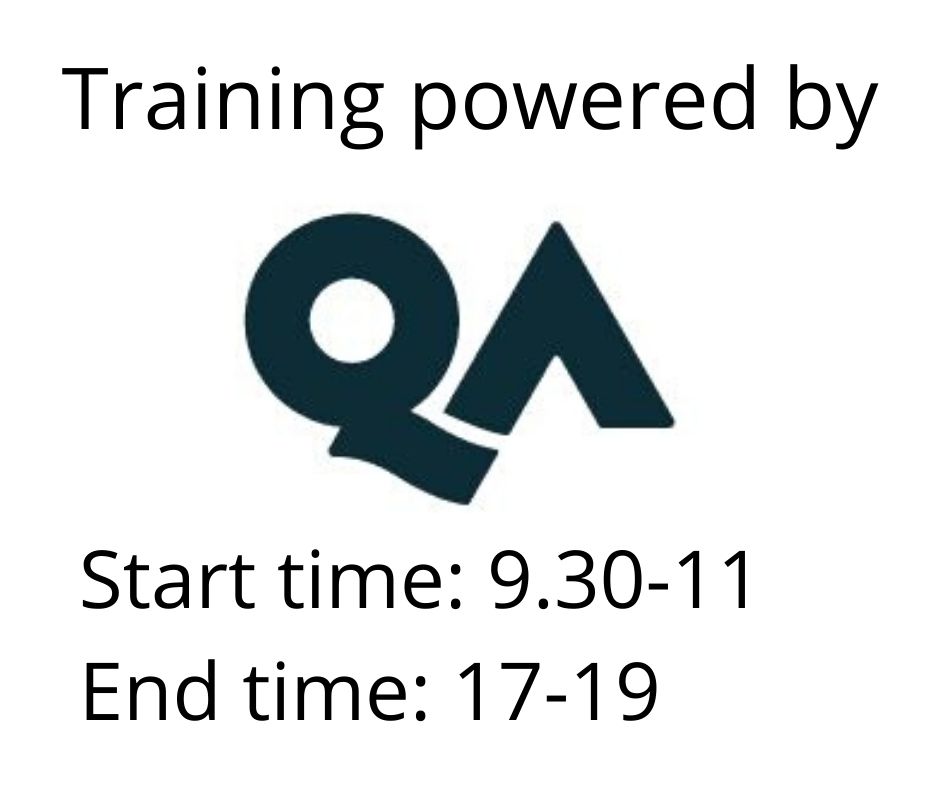Mastering Microsoft Word
Utbildningsformer
Längd
2 dagar
Pris
17710 kr
Microsoft Word provides a wide range of tools and features that are designed to be used when creating longer documents.
Whether you need to learn how to control formatting efficiently, manage tables and graphics or manipulate large quantities of text, this course will show you how. You will also learn how to create referencing content such as a table of contents and figures, work with footnotes and endnotes, captions, cross-references and indexes.
Other topics will cover how to use sections to control formatting so that you can effectively combine portrait and landscape pages, and to utilise changing headers, footers and page numbers throughout a document. You will also see how using mail merge and tracked changes can benefit your workflow.
- Work more effectively by using Quick Parts and customising the Word interface, as well as utilise shortcuts
- Work with tracking to assist in document collaboration
- Work with tables and graphics to control and manage them
- Use mail merge to automate document creation
- Format and control text and resolve common formatting issues
- Work with document sections to control page setup, headers/footers and page numbering
- Create, apply and manage styles to format documents
- Incorporate referencing tools such as tables of contents and figures; captions, cross referencing and indexes; and use footnotes and endnotes
- Use of mouse and keyboard
- Ability to navigate the Windows environments
- Open and Close programs
- This course is suitable for anyone using Word 2007, 2010, 2013, 2016, 2019 or 365. If you’re attending at a QA location, the course will be delivered on Word 2019.
Dual monitor setup is required for when attending this course via the QA Attend from Anywhere delivery method.
Module 1: Working effectively
- Navigating a document
- Using non breaking characters to control text wrapping
- Working with AutoText and document property Quick Parts
- Using Find and Replace options
- Customising Word
Module 2: Collaborating with others
- Setting up for collaboration
- Comments
- Tracking changes
Module 3: Working with tables and graphics
- Controlling table positioning
- Working with rows and columns
- Modifying table properties
Module 4: Mail merge
- An introduction to mail merge
- Starting the merge
- Creating the main document
- Previewing and finishing the merge
Module 5: Formatting text
- Character and paragraph formatting
- Automatic selection techniques
- Using the Reveal Formatting pane
- Controlling paragraphs with formatting
Module 6: Formatting a document using sections
- Creating section breaks
- Combining page setup and orientation in a document
- Newspaper columns
- Using sections to control headers, footers, and page numbering
Module 7: Using styles
- Using styles to format text
- Creating and modifying styles
- View styles with the Styles Area
- Printing styles
Module 8: Reference tables and tools
- Creating and managing a table of contents
- Inserting captions and tables of figures
- Cross referencing
- Working with footnotes and endnotes
- Inserting and modifying an index