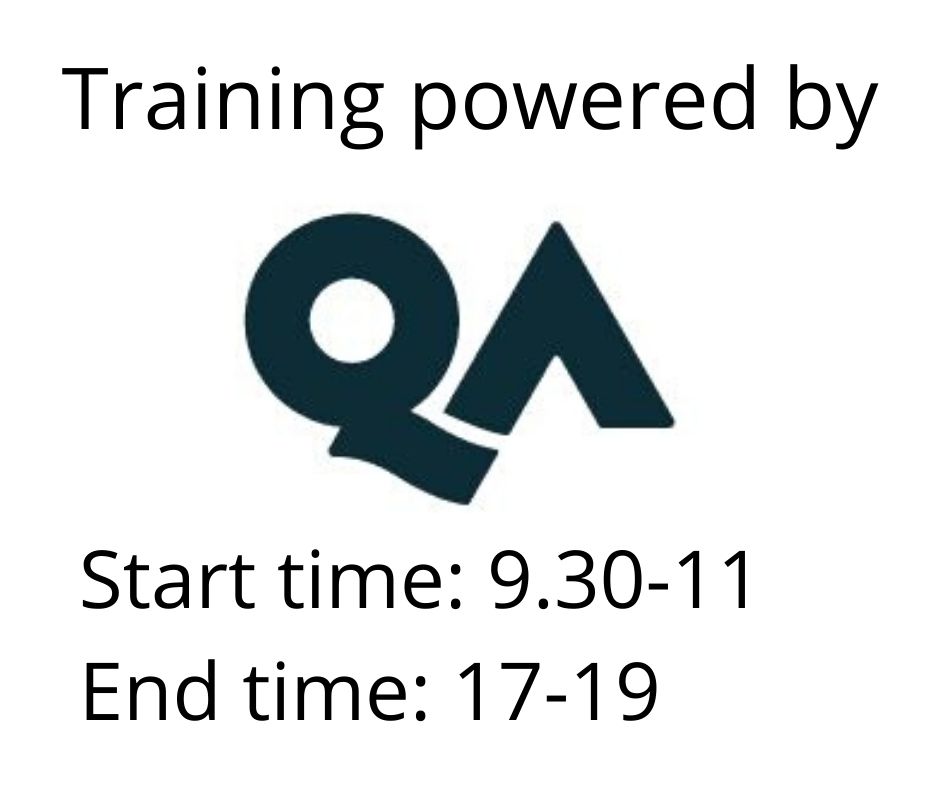Power BI Desktop Intermediate
Utbildningsformer
Längd
2 dagar
Pris
22386 kr
This two day highly practical event will introduce delegates to more advanced techniques used within Power BI Desktop to enhanced the dashboards and reports created. The course will cover aspects of security, performance, interactivity and Q&A.
Delegates should have attended QAPBIDESK or QAPBIDT3, or have the equivalent Power BI Desktop knowledge and experience.
Each module includes exercises which are designed for a group to interact and exchange views.
1. Security
This module includes:
- Setting security to be used within the Power BI Service by having roles created that can be applied to groups and data -led security where developers apply a filter using userprincipalname.
2. Aggregations and performance
This module includes:
- Setting a Power BI Desktop to have SQL Server with a live row level details direct query and an aggregated summary of the data, then allowing Power BI to choose the best for performance for each visual.
- Reviewing the performance gain.
3. Auto-refresh Desktop
This module includes:
- Setting up Power BI Desktop to either auto refresh a report or dashboard dependent upon a time period or reacting to changes in the underlying dataset.
4. Auto-refresh Service
This module includes:
- Setting up the Power BI model in Power BI Desktop to allow for auto-refreshing the dataset in the Power BI Service.
5. Parameters
This module includes:
- Adding parameters to the Power BI report or dashboard to make it more reactive to input using unconnected tables and DAX measure formula.
6. Sync Slicers
This module includes:
- Add a slicer to a report page and syncing it to apply to additional pages.
- Adding a slicer to a page based upon a table column, then applying the same value to apply to a second disconnected slicer (for instance apply a product location slicer to two separate and distinct geographic tables)
7. Drillthrough Page
This module includes the use of charts within your reports
- Adding a drill-through page to a report to show more details about a certain subject area such as a year, a country or a department. These can be accessed via the right-click on an item, or by using a button.
8. Button and bookmarks
This module includes:
- Creating multiple bookmarks in the Power BI model and moving between them using buttons and actions.
9. Custom Tooltips
This module includes:
- Creating a tooltip page that will replace the default tooltips and show different visuals rather than simple measures.
10. Analysis and key influencers
This module includes:
- Using the key influencers visual including a scatter chart to have Power BI Desktop to calculate the dimension values that have the most influencers over the measure presented.
11. Decomposition tree
This module includes:
- Preparing a page, that shows a breakdown of a measure by dimension values where the measure to its constituent parts is shown with repeated levels of breakdown. The visual is then used as part of a slicer showing the visual filtering another visual.
12. Q&A
This module includes:
- This module start by showing the Q&A visual and asking a simple question based on the names given to columns, measures and tables in the mode. Next we add synonyms to the Power BI model. The model is also trained based on the questions that have been asked on the Power BI Service.
13. Smart Narrative
This module includes:
- This module enhances a visual to add a text form of the charts. The language used is similar to the Q&A from the previous lab with various measures being added.
14. Metrics and scorecards
This module includes:
- This module starts by publishing a Power BI Desktop model to the Power BI Service. A manual scorecard is added within the same workspace and metrics are added to the scorecard. The metrics that make up the scorecard are either manual or data-led. A Power BI Desktop report is created linked to the scorecard on the Power BI Service as is re-published.